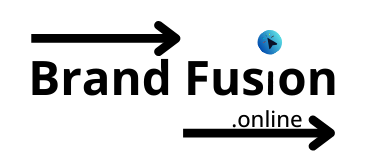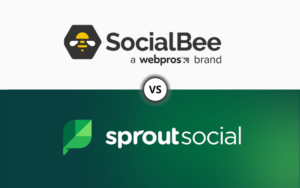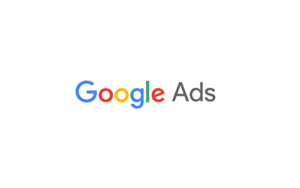Graphic design Canva review 2024 is one of the most popular and user-friendly tools for creating stunning visuals, whether you’re a beginner or a seasoned designer. With its vast library of templates, easy-to-use features, and affordable pricing, Canva has become a go-to solution for designing everything from social media graphics to business marketing materials. In this blog post, we’ll explore the key features of Canva, how it compares to other design platforms, and the various ways you can use it to create eye-catching designs for personal and professional projects.
Table of Contents
Ease of Use with Graphic Design Canva
When it comes to graphic design, ease of use is a crucial factor, especially for beginners and those who need to create high-quality visuals quickly. Canva excels in this area, making graphic design accessible to everyone, regardless of their experience level.
User Interface and Experience
Canva’s user interface is clean, intuitive, and user-friendly. The drag-and-drop functionality allows users to easily add and arrange elements on their designs. This simplicity means that even those with no prior design experience can create stunning graphics with ease. The layout is well-organized, with tools and features logically grouped, so you don’t waste time searching for what you need.
Learning Curve
One of the standout features of Canva is its minimal learning curve. New users can quickly get up to speed thanks to the platform’s straightforward design and extensive library of tutorials and templates. Canva provides a wealth of educational resources, including video tutorials, step-by-step guides, and a helpful blog, all designed to help users maximize their design potential.
Accessibility for Beginners
Canva is designed to be accessible for beginners. The platform offers numerous templates for various types of designs, from social media posts and presentations to flyers and business cards. These templates provide a solid starting point, allowing users to customize them to fit their needs without starting from scratch. Canva’s ease of use is further enhanced by its auto-save feature, ensuring that your work is always safe.
Features and Tools
Canva stands out in the graphic design landscape due to its extensive array of features and tools that cater to both novice and experienced designers. Here’s a detailed look at what Canva offers in terms of graphic design capabilities.
Variety of Design Templates
Canva boasts an impressive library of templates across various categories such as social media posts, presentations, infographics, resumes, and more. These templates are professionally designed and fully customizable, allowing users to create visually appealing content quickly and efficiently. This variety ensures that users can find a suitable template for any project, saving time and effort.
Availability of Stock Photos, Videos, and Graphics
One of Canva’s key strengths is its vast collection of stock photos, videos, and graphics. Users have access to millions of high-quality images and video clips, many of which are free, with additional premium options available for Pro users. This extensive media library allows users to enhance their designs without needing to source external content.
Advanced Design Features
Canva offers a range of advanced design features that enable users to create more sophisticated and polished designs. Some notable features include:
- Background Remover: This tool allows users to remove backgrounds from images with a single click, making it easier to create clean and professional-looking graphics.
- Animation: Canva provides animation options for elements, enabling users to add dynamic motion to their designs, which is especially useful for social media and presentation content.
- Brand Kit: Pro users can create and manage a brand kit, ensuring consistency in their designs by saving brand colors, fonts, and logos.
Text and Font Options
Canva offers a wide range of font options and text editing tools. Users can choose from hundreds of fonts and customize text with various styles, sizes, and effects. The text editing features are straightforward, making it easy to create impactful typography.
Collaboration Capabilities
Canva excels in collaboration, allowing multiple users to work on the same project simultaneously. This feature is particularly beneficial for teams and businesses. Users can share design links, leave comments, and make real-time edits, streamlining the design process and improving productivity.
Custom Dimensions and Sizes
Canva provides flexibility in design dimensions, enabling users to create custom-sized designs to meet specific requirements. Whether you need a custom banner size for a website or a unique dimension for a print project, Canva makes it easy to set and adjust design sizes.
Integrations with Other Tools
Canva integrates seamlessly with various other tools and platforms, enhancing its functionality. Users can connect Canva with social media platforms, cloud storage services like Google Drive and Dropbox, and even other design tools. These integrations facilitate smoother workflows and make it easier to publish and share content directly from Canva.
By leveraging these powerful features and tools, Canva enables users to create professional-grade designs with ease, making it a top choice for graphic design.
Collaboration and Sharing in Graphic Design Canva
One of Canva’s standout features is its robust collaboration and sharing capabilities, making it an excellent choice for teams and businesses working on graphic design projects. Here’s how Canva facilitates seamless collaboration and efficient sharing.
Real-time Collaboration Capabilities
Canva allows multiple users to collaborate on the same design in real-time. Team members can work simultaneously on a project, making edits, adding comments, and viewing changes as they happen. This feature is particularly useful for remote teams and businesses, ensuring everyone stays on the same page and projects progress smoothly without delays.
Sharing Options
Canva offers a variety of sharing options to suit different needs. Users can easily share their designs via direct links, email, or social media platforms. Additionally, Canva provides the option to download designs in various formats (e.g., PNG, JPG, PDF), making it simple to share final products in the desired format.
Team Functionalities and Permissions
For teams using Canva, the platform offers advanced functionalities to manage team members and permissions effectively. Admins can assign roles and permissions, controlling who can edit, view, or comment on designs. This level of control ensures that the design process is organized and secure, with only authorized team members making changes.
Commenting and Feedback
Canva’s commenting feature allows team members to leave feedback directly on the design. Users can tag each other in comments, ask questions, and provide suggestions, facilitating clear communication and quick resolution of issues. This integrated feedback system helps streamline the review process and improves the quality of the final design.
Version History
Canva also offers a version history feature, enabling users to track changes made to a design over time. This feature allows teams to revert to previous versions if needed, ensuring that no work is lost and changes can be undone easily. It provides peace of mind and flexibility, particularly during extensive design revisions.
Integration with Collaboration Tools
Canva integrates seamlessly with other popular collaboration tools such as Slack and Trello. These integrations enhance the collaborative experience by allowing teams to share designs and updates directly within their preferred communication and project management platforms, reducing the need to switch between different tools.
By leveraging these collaboration and sharing features, Canva ensures that teams can work together efficiently and effectively, no matter where they are located.
Customization and Flexibility in Graphic Design Canva
Canva’s customization and flexibility features make it a powerful tool for graphic design, catering to a wide range of creative needs and preferences. Here’s how Canva excels in providing users with extensive customization options and design flexibility.
Level of Customization Available for Templates
Canva offers an extensive library of templates that are fully customizable. Users can adjust every aspect of a template, including colors, fonts, images, and layouts, to match their specific needs and branding. This flexibility allows for unique and personalized designs, ensuring that users are not limited by the default template options.
Flexibility in Design Elements
Canva provides a vast selection of design elements, such as icons, shapes, lines, and illustrations, that users can easily integrate into their designs. These elements can be resized, recolored, and adjusted to fit any design aesthetic. The ability to layer and position elements precisely gives users full control over their creative projects.
Support for Custom Dimensions and Sizes
One of Canva’s strengths is its support for custom dimensions and sizes. Users can create designs with specific dimensions, ensuring that the output meets their exact requirements. Whether it’s a custom banner for a website or a unique size for a print project, Canva provides the flexibility to set and adjust dimensions easily.
Brand Kit for Consistency
Canva’s Brand Kit feature allows users to maintain consistency across all their designs. Pro users can save brand colors, fonts, and logos, making it easy to apply their branding elements to any project. This feature is especially useful for businesses and teams looking to keep their branding uniform across various design materials
Advanced Editing Tools
Canva offers advanced editing tools that provide additional customization options. Features like background remover, filters, and photo enhancement tools allow users to refine and perfect their designs. These tools add a professional touch to any project, making it easier to achieve high-quality results.
Animation and Interactivity
Canva enables users to add animations and interactive elements to their designs. This feature is particularly valuable for creating engaging social media content, presentations, and promotional materials. Users can animate text, images, and other elements, adding dynamic movement to their designs.
Multi-Device Flexibility
Canva’s flexibility extends to its multi-device compatibility. Users can access and edit their designs from any device, whether it’s a desktop, tablet, or mobile phone. The seamless synchronization across devices ensures that users can work on their projects anytime, anywhere.
By offering a high level of customization and flexibility, Canva empowers users to create tailored and professional graphic designs that meet their unique needs and preferences.
Pricing and Plans for Graphic Design Canva
Canva offers a range of pricing plans designed to cater to different user needs, from individual creators to large teams. Understanding the various options available can help users make an informed decision based on their specific requirements and budget.

Free Plan
Canva’s free plan is a great starting point for individuals and small businesses. It provides access to a vast array of design tools, templates, and elements at no cost. Users on the free plan can create, download, and share their designs, making it a viable option for basic graphic design needs.
Canva Pro
The Canva Pro plan is designed for users who require advanced features and additional resources. Priced at a competitive monthly or annual fee, Canva Pro offers several benefits over the free plan, including:
- Access to Premium Content: Pro users gain access to millions of premium photos, videos, audio tracks, and graphics.
- Brand Kit: Pro users can create and manage a brand kit, ensuring brand consistency across all designs.
- Advanced Features: Features such as the background remover, one-click resize, and animated graphics are exclusive to Pro users.
- Unlimited Storage: Pro users enjoy unlimited storage for their photos and assets.
- Collaboration Tools: Enhanced collaboration features are available, allowing for efficient team workflows.
Canva for Teams
Canva for Teams is tailored for businesses and organizations that need to manage multiple users and collaborate on projects. This plan includes all the features of Canva Pro, with additional functionalities designed for team management:
- Team Management: Admins can assign roles and permissions, manage users, and oversee team activity.
- Shared Templates and Assets: Teams can share templates, assets, and brand kits, ensuring consistency across all projects.
- Priority Support: Teams receive priority customer support for any issues or inquiries.
Canva for Education
Canva for Education is a free plan designed specifically for teachers and students. This plan offers all the Pro features at no cost, providing a powerful tool for creating educational content. It also includes classroom-specific functionalities such as assignments and grading.
Canva for Nonprofits
Nonprofit organizations can apply for Canva for Nonprofits, which offers all the features of Canva Pro for free. This plan is designed to help nonprofits create impactful marketing and promotional materials without incurring additional costs.
Custom Enterprise Solutions
For large corporations and enterprises, Canva offers custom solutions tailored to meet specific needs. These enterprise plans include all the features of Canva for Teams, with additional customization, security features, and dedicated support.
By offering a variety of pricing plans, Canva ensures that there is an option for everyone, from individual users to large organizations. Each plan is designed to provide valuable features and tools that help users create professional-quality designs, making Canva a versatile choice for graphic design.
Integrations and Compatibility
Canva’s integrations and compatibility features enhance its functionality and streamline workflows, making it a versatile tool for graphic design. By connecting with various third-party applications and platforms, Canva allows users to work more efficiently and effectively.
Integration with Social Media Platforms
Canva seamlessly integrates with popular social media platforms such as Facebook, Instagram, Twitter, and LinkedIn. Users can design social media posts, ads, and banners directly within Canva and publish them to their accounts without leaving the platform. This integration saves time and ensures that designs are optimized for each social media platform’s specific requirements.
Integration with Cloud Storage Services
Canva integrates with several cloud storage services, including Google Drive, Dropbox, and OneDrive. This integration allows users to import images, videos, and other assets from their cloud storage directly into Canva, making it easier to access and use existing files in their designs.
Compatibility with Other Design Tools
Canva’s compatibility with other design tools, such as Adobe Creative Cloud, enables users to import and export files between platforms. This is particularly useful for professional designers who may need to fine-tune their Canva designs in more advanced software or vice versa. Canva supports various file formats, including PNG, JPG, PDF, SVG, and more, ensuring flexibility in design workflows.
Integration with Project Management Tools
Canva integrates with project management tools like Trello, Asana, and Slack, facilitating better collaboration and communication within teams. Users can share designs, receive feedback, and track project progress directly within these platforms. This integration helps teams stay organized and ensures that design projects are completed efficiently.
Website and Blog Integration
For website and blog creators, Canva offers integration with platforms like WordPress and HubSpot. Users can create custom graphics, infographics, and blog headers in Canva and embed them directly into their websites and blog posts. This integration helps maintain a consistent visual style and enhances the overall appearance of web content.
E-commerce Integration
Canva integrates with e-commerce platforms such as Shopify and Etsy, enabling users to create product images, promotional graphics, and marketing materials tailored for their online stores. This integration simplifies the design process for e-commerce businesses and ensures that all visuals are cohesive and professional.
API Integration
For developers and businesses looking to incorporate Canva’s design capabilities into their own applications, Canva offers an API integration. This allows for customized workflows and the ability to leverage Canva’s tools within other software environments, enhancing the overall functionality and user experience.
Mobile App Compatibility
Canva’s mobile app is compatible with both iOS and Android devices, ensuring that users can create, edit, and share designs on the go. The mobile app offers nearly all the functionality of the desktop version, allowing for seamless transitions between devices.
By offering a wide range of integrations and compatibility options, Canva ensures that users can easily incorporate its powerful design tools into their existing workflows, enhancing productivity and creativity.
Performance and Speed
When it comes to graphic design, performance and speed are crucial for creating efficient and seamless workflows. Canva delivers an excellent user experience with fast load times, smooth editing features, and reliable performance across devices. Here’s an overview of how Canva handles performance and speed in graphic design.
Fast Load Times and Efficient Editing
One of Canva’s key strengths is its fast load times, even when working with complex designs or large files. The platform is optimized to load quickly, allowing users to start designing without delays. Whether you’re creating simple social media posts or intricate marketing materials, Canva’s smooth interface ensures that editing remains responsive and efficient.
Cloud-Based Performance
Canva is a cloud-based platform, which means that all of your designs are stored online rather than on your local device. This cloud-based setup ensures that designs can be accessed from any device with an internet connection, and users do not have to worry about slow performance due to limited device resources. Additionally, cloud storage ensures that designs are automatically saved, preventing data loss.
Multi-Device Synchronization
Canva’s multi-device synchronization ensures that any changes made on one device are instantly reflected across all other devices connected to the same account. Whether you’re working on a desktop computer, tablet, or smartphone, your designs remain up-to-date and ready for editing, which helps improve workflow efficiency and eliminates the need for manual syncing.
Handling Large Files and Complex Projects
Canva is designed to handle a variety of design complexities, from basic social media posts to larger, more complex projects like presentations, brochures, and infographics. While Canva performs well with smaller files, it also manages larger designs without significant slowdowns, providing a smooth editing experience for users working with high-resolution images, detailed graphics, and multiple layers.
Optimized for Speed on Mobile Devices
Canva’s mobile app is optimized for performance, providing a smooth and fast experience even when using it on smartphones and tablets. The app is responsive and allows for easy navigation, enabling users to create and edit designs on the go without any significant delays or lag. This mobile performance is a key factor for users who need to create and share designs quickly, no matter where they are.
No Compromise on Quality
Despite its fast performance, Canva does not compromise on the quality of the designs. Images and graphics maintain their clarity, and the platform supports high-resolution exports for both digital and print use. This ensures that users can create professional-quality designs without worrying about performance slowing down the output quality.
Canva’s performance and speed make it an ideal choice for both quick, simple designs and more complex creative projects. Whether you’re working on the go or from a desktop, the platform delivers a fast, responsive, and high-quality design experience.
Customer Support and Resources
Canva offers a range of customer support options and educational resources to ensure users have all the help they need while using the platform. Whether you’re a beginner or an experienced designer, Canva provides accessible support and valuable resources to enhance your graphic design experience.
24/7 Customer Support
Canva’s customer support is available around the clock to assist users with any issues they may encounter. Users can contact Canva’s support team through live chat, email, or through the help center. This ensures that whether you’re troubleshooting an issue or needing guidance on using a feature, you can receive assistance at any time of the day.
Comprehensive Help Center
Canva’s Help Center is a valuable resource for users seeking answers to common questions or looking to troubleshoot issues on their own. The Help Center contains a wide range of articles, tutorials, and FAQs covering everything from basic design tips to advanced features. Users can easily search for topics related to graphic design, account management, payment inquiries, and more.
Video Tutorials and Guides
For users who prefer visual learning, Canva provides an extensive library of video tutorials and guides. These videos cover a wide variety of topics, from getting started with Canva to mastering advanced design techniques. The tutorials are well-organized and suitable for users of all skill levels, making it easy to find relevant content to improve your design skills.
Design School and Webinars
Canva also offers Design School, an educational hub full of free resources, including courses, design challenges, and webinars. These resources are designed to help users refine their graphic design skills and learn how to get the most out of Canva’s features. Webinars and live sessions with design experts also provide an interactive way to learn and ask questions in real-time.
Community Forums and Social Media
Canva encourages community engagement through its social media channels and community forums. Users can join conversations, share their designs, ask questions, and exchange tips with other Canva users. These platforms provide an additional layer of support and are helpful for discovering new design techniques or finding solutions to common challenges.
Resource Library and Design Elements
Canva’s resource library includes a vast collection of design elements, templates, stock photos, videos, and fonts. These resources are easily accessible and allow users to enhance their designs without needing to search for external assets. Additionally, Canva regularly updates its library to include fresh content, keeping the platform dynamic and up-to-date with the latest design trends.
Help for Teams and Business Users
For business users and teams, Canva offers tailored support, including team management guides, collaboration tools, and tips for streamlining workflows. The platform also provides specific resources for enterprise-level users, such as onboarding materials and dedicated account management for larger teams.
By providing a wide range of customer support options and educational resources, Canva ensures that users have the tools and guidance they need to create successful graphic designs. Whether you prefer to solve problems independently or seek direct support, Canva offers ample resources to ensure a smooth and enjoyable design experience.
Output Quality
One of the most important factors in graphic design is the final output quality. Canva ensures that users can create professional-grade designs that maintain their visual integrity, whether they are shared online or printed. Here’s an overview of Canva’s output quality and how it measures up for various design projects.
High-Resolution Image Exports
Canva allows users to export designs in high resolution, ensuring that images retain their clarity and sharpness. Whether you are designing social media graphics, marketing materials, or product images, Canva’s export options ensure that your designs look crisp and professional, even at larger sizes or when printed.
Print-Ready Files
For users creating designs that will be printed, Canva offers the ability to export files in formats suitable for professional printing. Canva’s print-ready exports include bleed settings and high-quality PDF options, ensuring that designs come out as intended without any loss of quality. This is especially important for print marketing materials, like brochures, business cards, or flyers.
Design Consistency Across Devices
Canva ensures that the quality of your designs remains consistent across different devices, whether you’re working on a desktop computer, tablet, or mobile phone. The platform’s cloud-based system ensures that designs sync across devices without compromising quality, giving users the flexibility to edit on the go while maintaining high-quality results.
File Format Options for Versatility
Canva offers a range of file formats for different use cases, such as PNG, JPG, PDF, SVG, and more. This flexibility allows users to choose the right file type based on their needs. For example, PNG files are ideal for web use, while PDFs are often the best choice for print materials. Canva ensures that all file formats maintain the design’s quality, regardless of the type you choose to export.
Support for Transparent Backgrounds
Canva also supports transparent background exports, particularly for logos and icons. This feature ensures that designs with transparent backgrounds look professional when placed on various backgrounds or other media, offering more flexibility in how users use their designs.
Consistent Color Accuracy
Canva maintains accurate color representation across various devices and file types, ensuring that colors appear as expected in your final design. This is essential for businesses and designers who rely on specific color schemes or brand colors. Canva’s ability to deliver consistent color output makes it a reliable tool for professional-grade designs.
Quick Downloads Without Loss of Quality
Canva allows users to download their designs quickly without sacrificing quality. Whether you’re exporting a small social media graphic or a large presentation, Canva optimizes downloads for speed while ensuring that the final output retains its high quality. This is especially useful for users who need to share designs quickly while maintaining a professional appearance.
Canva ensures that the output quality of your designs is top-notch, whether you’re working on digital or print projects. With high-resolution exports, accurate color reproduction, and the ability to download files in multiple formats, Canva guarantees professional-quality results every time.
Mobile App Functionality
Canva’s mobile app extends the platform’s powerful graphic design features to smartphones and tablets, allowing users to create and edit designs on the go. The mobile app provides a streamlined and user-friendly experience, ensuring that users can maintain their design workflow no matter where they are. Here’s an overview of Canva’s mobile app functionality and how it compares to the desktop version.
User-Friendly Interface
The Canva mobile app retains the intuitive and easy-to-use interface that the desktop version is known for. While the mobile version is more compact, it is still fully functional, allowing users to access their designs, templates, and tools with ease. The interface is optimized for smaller screens, ensuring a smooth design experience on both iOS and Android devices.
Access to Templates and Design Elements
Just like the desktop version, the Canva mobile app provides access to the platform’s extensive library of templates, design elements, photos, and illustrations. Users can select from thousands of pre-made templates for social media posts, presentations, flyers, and more, and customize them on their mobile devices with ease. This allows for seamless continuity between the mobile and desktop versions of Canva.
Editing Tools and Features
The mobile app offers a wide range of editing tools that are almost identical to the desktop version. Users can easily add text, images, backgrounds, and elements, adjust fonts and colors, and apply filters to photos directly from their mobile device. While some features may be slightly more streamlined on mobile, Canva ensures that the editing process is just as powerful and versatile as on the desktop.
Collaboration on the Go
One of the standout features of Canva’s mobile app is the ability to collaborate in real-time with other users. Just like on desktop, users can share their designs, leave comments, and work on projects together through the app. This makes Canva an ideal solution for teams who need to create and edit designs while working remotely or on the move.
Offline Functionality
Canva’s mobile app allows users to work offline, which is a useful feature when you don’t have access to an internet connection. Once the app is loaded with your designs and assets, you can continue editing and creating while offline. Once you reconnect to the internet, the changes are automatically synced with your cloud account.
Seamless Syncing Across Devices
Any changes made in the Canva mobile app are automatically synced with the desktop version, ensuring that users can switch between devices without losing progress. This feature is especially beneficial for users who start a design on their desktop but need to finish it while on the go. The mobile app makes it easy to access and update designs from anywhere.
Mobile-Specific Features
The Canva mobile app offers a few features tailored to mobile devices, such as the ability to upload images directly from your phone’s photo library or take pictures with your camera and immediately incorporate them into designs. This provides added convenience for users who want to create personalized designs using their own photos or assets.
Canva’s mobile app provides a complete and functional design experience, ensuring that users can create high-quality designs, collaborate with teams, and access a full range of tools even when away from their computers. Whether you’re on a tablet or smartphone, Canva’s mobile app ensures that the graphic design process remains smooth, efficient, and accessible.
User Reviews and Feedback on Graphic Design Canva
User feedback is a key element in evaluating any platform, and Canva is no exception. The platform has received a wide range of reviews from users around the world, with many praising its ease of use, versatility, and the wide array of design tools it offers. Here’s an overview of what users are saying about Canva in terms of its functionality for graphic design.
Positive Reviews: Ease of Use and Accessibility
Many users highlight Canva’s intuitive interface and the ease with which they can start designing. Beginners and non-designers particularly appreciate the drag-and-drop functionality, which simplifies the design process. Users also enjoy the wide selection of pre-made templates that allow them to create professional-looking designs quickly.
Versatility and Range of Templates
Canva’s vast library of templates is often praised in user reviews. Many users note that the platform provides templates for nearly every type of project, from social media graphics to marketing materials, presentations, and more. This versatility allows users to experiment with different design types and formats, making it an all-in-one solution for both personal and business design needs.
Collaboration Features
Another highly-rated feature in user feedback is Canva’s collaboration tools. Users love the ability to share designs with others in real-time, making it a great platform for teams and businesses. Whether it’s a marketing team working on a campaign or a group of designers reviewing a project, Canva’s collaboration features make teamwork easy and efficient.
Customer Support and Resources
Users consistently praise Canva’s customer support options and educational resources. The comprehensive Help Center, video tutorials, and Design School are often mentioned as valuable tools for users, especially beginners. Users appreciate the ability to quickly find answers to their questions and learn new design skills through Canva’s resources.
Negative Reviews: Limited Advanced Features
On the flip side, some advanced users have noted that Canva may lack certain features found in professional design software like Adobe Photoshop or Illustrator. While the platform is accessible and powerful for beginners, those with advanced design needs may find it limiting. Some users also mention that Canva’s free version has limitations on certain premium features, such as access to high-end images and elements.
Mobile App Functionality
The Canva mobile app has received a mix of reviews. While many users appreciate the convenience of designing on the go, some have reported that certain features available on the desktop version are more limited or harder to use on mobile devices. However, Canva continues to improve its mobile app, making adjustments based on user feedback to enhance performance and functionality.
Overall User Satisfaction
Overall, the general consensus from users is that Canva is a reliable and powerful tool for graphic design, especially for those who need a user-friendly platform to create high-quality designs quickly. Its accessibility, templates, and versatility are widely praised, though some advanced users may feel the platform lacks certain features required for complex design projects.
User reviews and feedback for Canva reflect its effectiveness as a design tool for both beginners and experienced users. While it excels in ease of use, templates, and collaboration, it may fall short for those with more advanced design needs. Overall, Canva continues to be a favorite for many due to its affordability, versatility, and comprehensive features.
User Comparisons with Graphic Design Canva Competitors
When it comes to graphic design tools, Canva is often compared to a variety of other platforms, both free and paid. Users commonly weigh Canva’s features against those of competitors like Adobe Spark, PicMonkey, and Crello to determine which platform best suits their needs. Here’s a look at how Canva compares to some of its top competitors based on user feedback and key features.
Canva vs. Adobe Spark
One of the most common comparisons users make is between Canva and Adobe Spark. Both platforms offer user-friendly interfaces and robust template libraries, but there are some differences.
- Ease of Use: Many users find Canva easier to use than Adobe Spark, particularly for beginners. Canva’s drag-and-drop interface and extensive template library make it simple for anyone to create designs without prior experience.
- Customization: Adobe Spark offers more advanced customization options for those with design experience, while Canva tends to favor simplicity and quick design creation. However, Canva is still highly versatile and offers a wide range of customization options, including fonts, images, and layouts.
- Pricing: Canva’s free plan is more generous than Adobe Spark’s, with a wider selection of free templates and elements. While Adobe Spark offers a free version, some users feel that Canva provides better value for money, especially with its affordable Pro plan.
Canva vs. PicMonkey
PicMonkey is another popular alternative to Canva, particularly for photo editing and design creation. Here’s how they compare:
- Features and Tools: Canva tends to be more versatile when it comes to the variety of templates and design formats it offers. PicMonkey, on the other hand, excels in photo editing tools, offering more advanced image manipulation features. Users looking for complex photo editing may prefer PicMonkey, while those focusing on all-around graphic design often prefer Canva.
- Ease of Use: Canva generally receives higher marks for ease of use, with its drag-and-drop interface making it more accessible for beginners. PicMonkey has a slightly steeper learning curve, especially for users unfamiliar with design software.
- Pricing: Both platforms have free versions, but users often find Canva’s paid plans more affordable, especially considering the range of features included. PicMonkey’s Pro plan can be pricier, especially when compared to Canva’s pricing structure.
Canva vs. Crello
Crello is another design platform often compared to Canva, as both offer similar features, such as customizable templates, design elements, and the ability to create animations. Here’s how they stack up:
- Template Library: Canva is known for having an extensive library of templates for virtually every type of design, from social media posts to presentations. Users often find Canva’s library larger and more diverse compared to Crello, which, while robust, is somewhat smaller in scope.
- Animation and Video: Crello excels in animation features, offering more customizable options for animated designs and videos. While Canva also offers animation tools, Crello is considered superior for users looking to create dynamic video and animated content.
- Mobile App Functionality: Both Canva and Crello offer mobile apps, but many users find Canva’s mobile app to be more intuitive and easier to use on smartphones and tablets. Canva’s app is more polished in terms of functionality and performance.
Canva vs. Fotor
Fotor is a graphic design and photo editing tool that is frequently compared to Canva, especially for its image editing capabilities. Here’s how they compare:
- Photo Editing: Fotor is favored by users who require more in-depth photo editing tools. Its advanced features for retouching, enhancing, and adjusting images make it a great choice for users looking to manipulate photos heavily. Canva, while having photo editing features, focuses more on creating complete designs.
- Templates and Design: Canva’s template library is far more extensive than Fotor’s, making it the preferred choice for users who need ready-made templates for various projects like presentations, flyers, and social media graphics.
- User Experience: Users report that Canva’s user interface is more intuitive and beginner-friendly compared to Fotor, which can be more complex due to its robust photo editing features.
Canva vs. Microsoft PowerPoint
While not typically seen as a direct competitor, many users compare Canva with Microsoft PowerPoint when creating presentations. Here’s how they compare:
- Design Flexibility: Canva offers far more design flexibility and creativity than PowerPoint. Its wide range of templates, fonts, and images make it easier for users to create visually appealing slides. PowerPoint is more focused on traditional, text-heavy presentations and may not offer the same level of creative design options.
- Ease of Use: Canva is often seen as more user-friendly than PowerPoint, especially for non-designers. The drag-and-drop functionality and template-based approach of Canva make it much easier to create presentations without advanced skills.
- Collaboration: Canva’s real-time collaboration features make it easier for teams to work together on a presentation, while PowerPoint lacks the same level of cloud-based collaboration (though it has made improvements with the integration of OneDrive).
Canva vs. Visme
Visme is a powerful design tool that’s often compared to Canva, especially in the realm of presentations and infographics. Here’s how they compare:
- Design Features: Canva offers a more extensive range of templates and design elements, while Visme provides more customization options for data visualization, such as charts and infographics. Users who need to create data-driven presentations often prefer Visme for its specialized tools.
- Ease of Use: Canva’s intuitive interface makes it more accessible for beginners, while Visme’s interface can feel a bit more complex for new users. However, Visme’s advanced features may appeal to experienced designers.
- Pricing: Canva’s pricing is considered more affordable, with a generous free plan and competitive Pro plan options. Visme tends to be more expensive, especially when unlocking its premium features.
In comparison to its competitors, Canva stands out for its ease of use, diverse template library, and affordability. While platforms like PicMonkey, Adobe Spark, and Visme may offer more specialized features, Canva’s all-around functionality and user-friendly design tools make it a popular choice for both beginners and experienced designers.
Use Cases and Applications for Graphic Design Canva
Canva has become one of the most versatile graphic design platforms available, offering a wide range of applications across different industries and for various use cases. Whether you’re creating social media posts, marketing materials, or personal projects, Canva provides the tools to bring your designs to life with ease. Here’s a look at some of the most popular use cases and applications for Canva in graphic design.
Social Media Graphics
One of the most common use cases for Canva is creating eye-catching social media graphics. Whether you’re designing Instagram posts, Facebook banners, Twitter headers, or Pinterest pins, Canva’s vast library of templates and design elements makes it easy to create professional-quality graphics that stand out. Users can customize templates with their brand colors, logos, and fonts, ensuring consistency across all social media platforms.
Marketing Materials
Canva is widely used for creating marketing materials such as brochures, flyers, posters, and business cards. With a vast range of professionally designed templates, businesses can quickly design materials that align with their brand identity. The ability to easily download and print designs makes Canva a convenient solution for marketers and small business owners looking to create physical marketing assets.
Presentations
Canva’s intuitive design tools also make it an excellent choice for creating presentations. Users can choose from thousands of templates designed specifically for business presentations, pitch decks, or educational purposes. The platform allows users to add text, images, graphs, and even videos, making it easy to create visually engaging presentations that can be shared digitally or presented in-person.
Infographics
Infographics are a great way to visually present complex information, and Canva makes it simple to create them. Whether you’re making data-driven visuals, charts, or step-by-step guides, Canva provides a wide selection of templates and design tools to help convey your message clearly. Users can customize infographics with various icons, graphs, and shapes to enhance the visual appeal of their data.
Educational Materials
Educators and students alike use Canva for creating educational materials such as worksheets, posters, presentations, and lesson plans. The platform’s user-friendly interface allows teachers to create visually engaging resources to enhance their lessons. Students also use Canva to create presentations or project posters, bringing a creative edge to their academic work.
Event Invitations and RSVP Cards
Canva is a popular choice for designing event invitations, from birthday parties to weddings and corporate events. With a variety of templates for invitations, RSVP cards, and event flyers, users can easily customize designs to match the theme of their event. Canva also allows users to print or share these designs digitally, making it perfect for both personal and professional events.
Branding and Logo Design
Canva is a great tool for businesses looking to create a brand identity, especially for small businesses and startups. With a range of logo design templates, users can quickly create logos that reflect their brand’s values and aesthetic. Canva also offers design tools for creating consistent brand assets, such as social media covers, letterheads, and business cards, ensuring brand cohesion across all touchpoints.
Email Marketing Campaigns
Creating visually appealing email marketing templates is another common use case for Canva. Users can design custom headers, banners, and templates for email campaigns, then download and integrate these designs into their email marketing platforms. Canva’s ease of use and template customization options make it an ideal choice for marketers who want to create professional, branded emails without needing advanced design skills.
Product Packaging and Labels
Canva’s design tools also extend to product packaging and labels, making it easy for small business owners to create custom packaging for their products. Whether it’s a label for a handmade soap, a product box for cosmetics, or a wine bottle label, Canva provides templates and tools to help businesses design attractive packaging that aligns with their brand identity.
Personal Projects
Aside from business applications, Canva is also widely used for personal design projects. Whether it’s creating photo albums, posters for personal events, or custom gifts like calendars and invitations, Canva offers a variety of templates that can be personalized with your own images and text. The platform allows for creativity while providing a quick and easy solution for personal design needs.
Blogging and Website Graphics
Bloggers and website owners use Canva to create a variety of graphics for their websites, including blog post images, headers, banners, and other visual content. With Canva’s templates optimized for web use, bloggers can create engaging visuals that help attract readers and improve the overall user experience on their websites.
Canva’s wide range of applications makes it an ideal platform for anyone looking to create stunning designs, whether for business or personal use. With its extensive template library and user-friendly tools, Canva is a powerful solution for virtually every type of design need.
Conclusion
In conclusion, Canva is a versatile and powerful graphic design tool that caters to a wide range of use cases, from social media graphics to marketing materials and presentations. With its user-friendly interface, extensive template library, and affordable pricing plans, Canva has become a go-to choice for both beginners and experienced designers alike.
When compared to other design platforms, Canva consistently stands out for its ease of use, customization options, and collaborative features, making it ideal for both personal and professional design projects. Whether you’re creating eye-catching social media posts, developing marketing assets, or designing educational materials, Canva offers the flexibility and tools to bring your ideas to life.
For those seeking a simple yet effective graphic design tool, Canva offers an all-in-one solution that combines creativity with practicality. Its wide range of applications, competitive pricing, and ease of use make it an excellent choice for anyone looking to enhance their design skills and produce high-quality visual content.
Wanted to know more for Social Media Tools? Please click here: Sprout Social vs SocialBee 2024 – Which is the Best Social Media Marketing Tool?